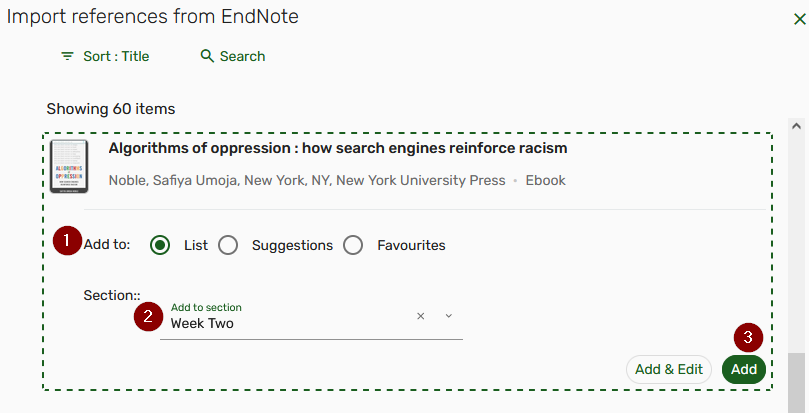Import references
Link your reference manager to Leganto
If you have resources saved in Endnote, Menderley or Zotero, they can be easily moved across into your reading list.
Before this can happen, you need to link your reference manager account to your Leganto account.
- Click on the Settings icon → Reference managers.
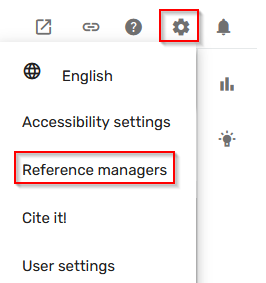
- Click on + Add citation managers and select which reference manager you want to connect to.
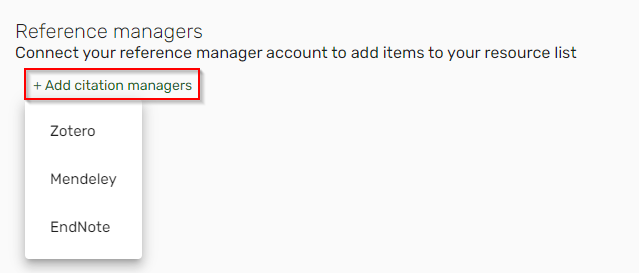
- Follow the on-screen instructions. You will be asked to log-in and give permission for Leganto to have access to your account.
- A green connected button will appear next to the reference manager name. There is an option to disconnect in the same area.
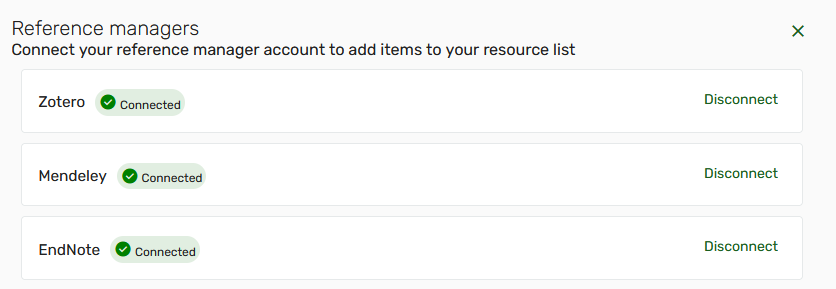
Import references
- Click +Add → Import references and select the required reference manager.
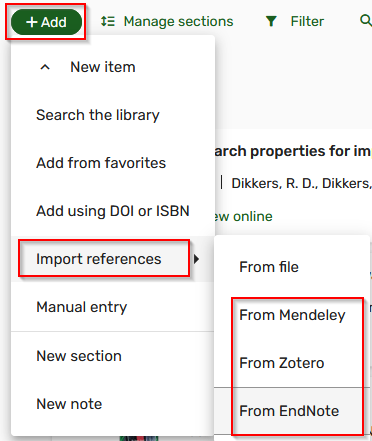
- A window opens with a list of references available from the reference manager.
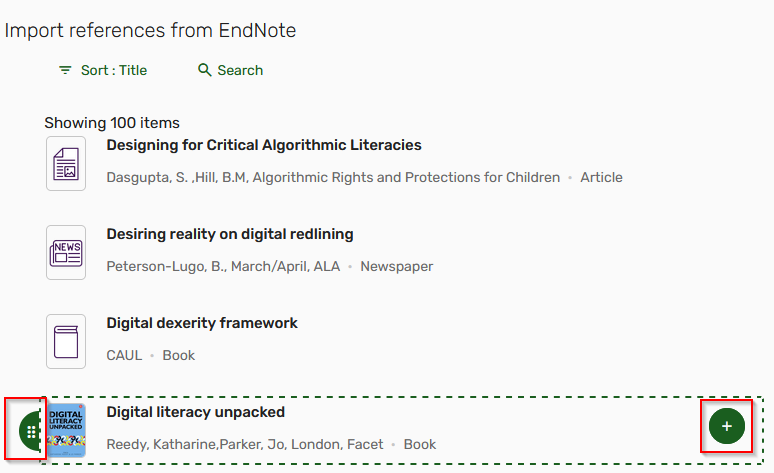
- Either drag the reference across to the reading list with the green drag handle or click on the green add button.
- Select if the reference is going into the reading list as a suggestion or a favourite.
- Choose which section.
- Click either Add (which moves the resource straight over to Leganto) or Add & Edit (which opens up the details for updating and adding a note to students).