Add tags to citations
Tags are pre-set by the library and are used to identify actions for the student or the library.
- Click on the citation, it expands and shows the option Add tag.
- Click on Add tag and select from the drop-down menu, you may need to scroll down to see the appropriate tag.

- Multiple tags can be selected.

- To remove a tag, click on the X next to the tag name.

- Tags with the mortarboard icon (Required reading and Recommended reading) are visible to students.
- Tags with the book icon are visible to reading list editors and librarians.

- Digitise: to request a scan of a chapter or range of pages.
- Place a purchase request: to request that copies of a book be purchased.
Request a digitisation
To request for a chapter or an excerpt of a text to be digitised and uploaded to Leganto, you must use the Digitise Tag. Include as many details about the item as possible (such as page numbers).
Library staff will scan and upload any materials which need to be digitised. The process of adding scanned materials is controlled, so as to meet copyright requirements at all stages.
Adding a print book
When adding a print book to your reading list, a prompt appears asking if you want a scan:
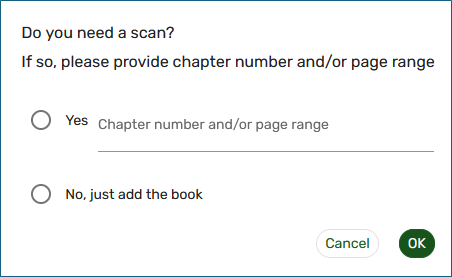
If you would like the Library to provide a scan, click Yes and type in the chapter and/or page range details.
Click OK
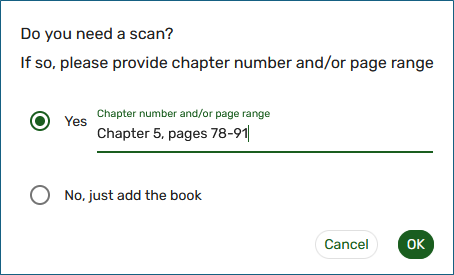
The book will be added to your reading list, you can write any note required for students. The digitise tag will be automatically added.
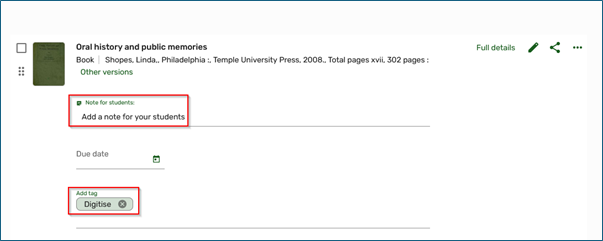
If you do not want a scan, click No and OK.
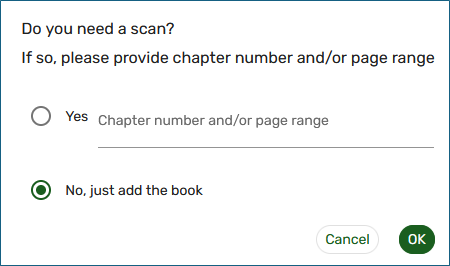
The book will be added to your reading list.